Email Setup
Apple iOS (iPhone, iPod Touch and iPad) - Add New POP Email Account
This article will show you how to setup email on your iOS based device. These settings will work on your iPhone, iPod Touch or iPad. While the screen shots are from an iPhone running iOS, the same settings should work on any iOS device.
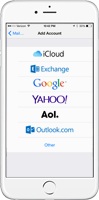
How to configure your iOS device
- Tap Settings
- Tap Mail, Contacts, Calendars
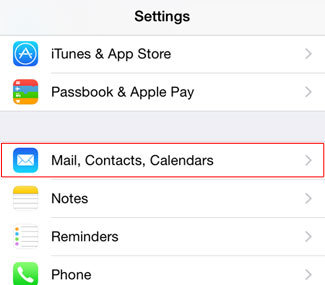
- Tap Add Account
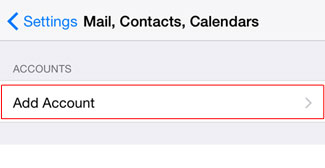
- Tap Other
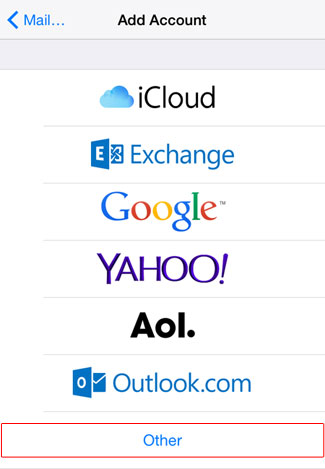
- Tap Add Mail Account
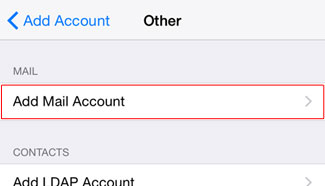
New Account Information
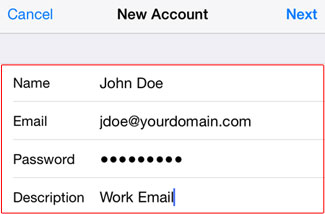
- Enter your Name
- Enter your email address for Email
- Enter the password for your email address
- Enter your preferred Description for this account.
- Tap Next
Mail Servers
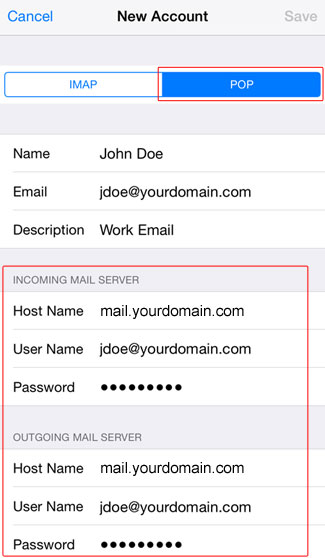
- Tap POP
- Incoming Mail Server Host Name: mail.yourdomain.com
- User Name: Your email address
- Password: Your password should already be entered
- Outgoing Mail Server Host Name: mail.yourdomain.com (required)
- User Name: Your email address (required)
- Password: Your email password (required; Re-enter the password. Do not attempt to copy and paste from the Incoming Mail Server password field.)
- Tap Save. Your phone may take some time to verify the account. Please be patient. If you see a message about "Server Identify", click here to jump down to the "Cannot Verify Server Identity" section below. Once this is done you will be taken back to your list of accounts.
Additional SMTP Settings
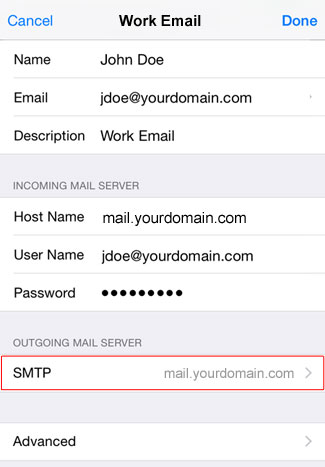
- Tap the new account you just set up. (not shown here)
- Tap SMTP mail.yourdomain.com
- Tap mail.yourdomain.com which will probably be listed under Primary Server.
- Under Outgoing Mail Server, verify any settings that are shown.
- Make sure Use SSL is ON.
- Authentication should be set to Password.
- Server Port should be 465.
- Tap Done.
- Tap your account name in the upper left corner to go back. It will be blue.
- Tap Advanced
- Under Deleted Messages, check the Remove settings to make sure your deleted messages don't fill up your phone.
- Under Incoming Settings, make sure Use SSL is ON.
- Authentication should be set to Password.
- Delete from server should be set to Seven days.
- Server Port should be 995.
- Tap your account name in the upper left corner again to go back. It will be blue.
- Tap Done. You have completed the email account setup process in Apple iOS.
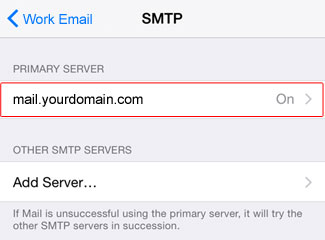
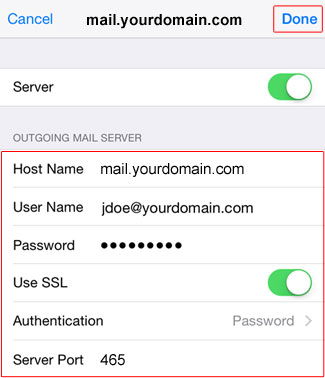
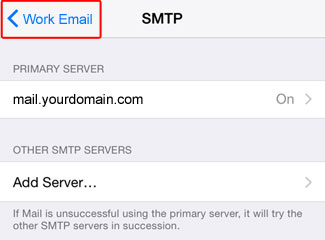
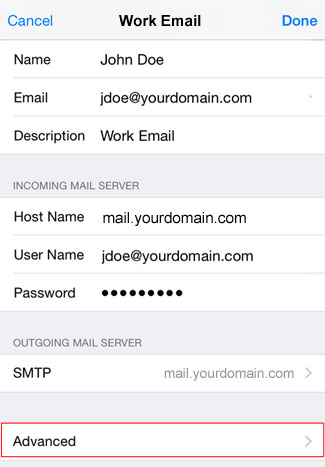
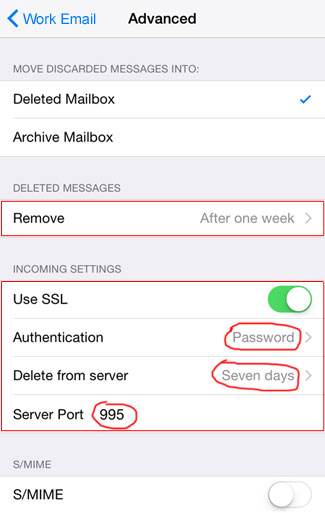
Cannot Verify Server Identity
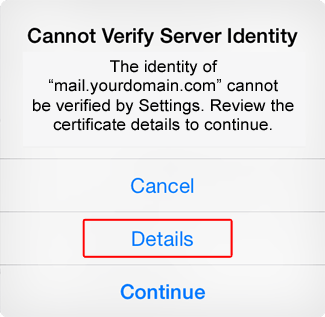
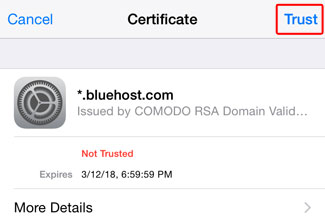
- If you see this error message, don't panic. It is due to the SSL certificate being registered to a domain other than yours. This is normal. To use this SSL certificate, tap Details.
- Tap Trust in the upper right corner. Occasionally, some phones require you to do this step twice. If so, tap Details and Trust again.
